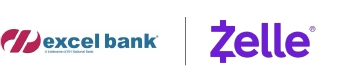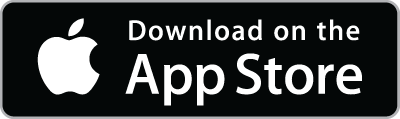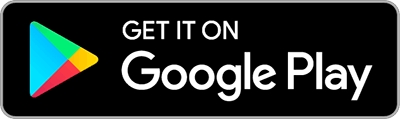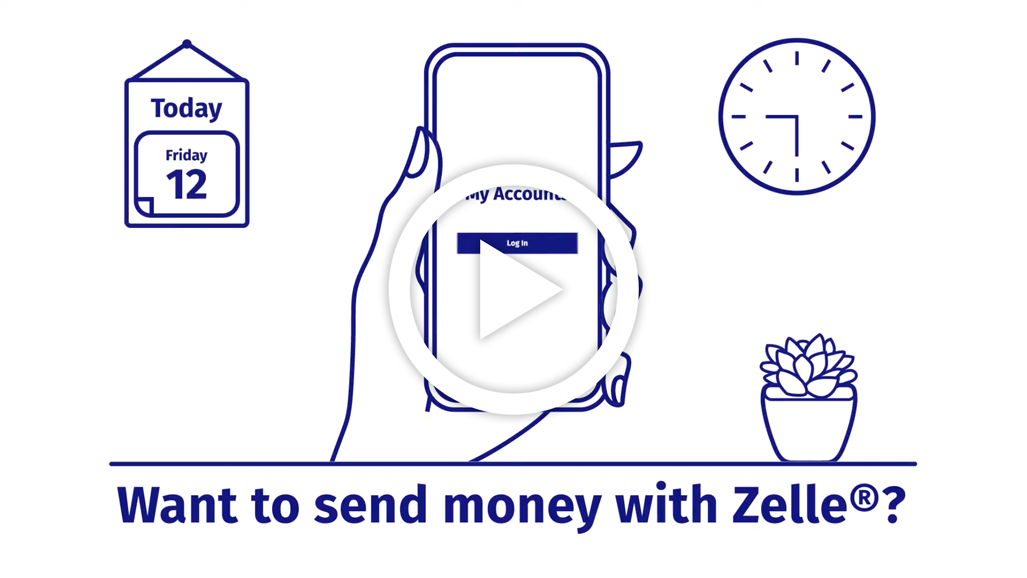Send and receive
money with Zelle®
Log in and enroll
We have partnered with Zelle® to bring you a fast and easy way to send and receive money with friends, family and people you know. With Zelle®, you can send money directly from your account to enrolled recipients in minutes, all from the convenience of online banking or our mobile app.
Easily start today using just your email address or U.S. mobile number:
1. Enroll or log in to Mobile or Online Banking
2. Select "Send Money With Zelle®"
3. Accept Terms and Conditions
4. Select your U.S. mobile number or email address and deposit account
That's it! You're ready to start sending and receiving money with Zelle®.
Don't have our mobile app? Download it for free:
Follow these simple tips to ensure your money is sent safely:
Know
Only use Zelle® to send money to friends, family and other people you trust.
Verify
Make sure your recipient's name, U.S. mobile phone number and email address are correct before sending money.
Be Aware
If a payment situation feels off, it probably is. Trust your gut and investigate.
Frequently Asked Questions
You can send, request or receive money with Zelle®.
If you have already enrolled with Zelle®, you do not need to take any further action. The money will be sent directly into your bank account and will be available typically within minutes.
If you have not yet enrolled with Zelle®, follow these steps:
- Click on the link provided in the payment notification you received via email or text message.
- Select Excel Bank (EH National Bank).
- Follow the instructions provided on the page to enroll and receive your payment.
Pay attention to the email address or U.S. mobile number where you received the payment notification — you should enroll with Zelle®using that email address or U.S. mobile number where you received the notification to ensure you receive your money.
Keeping your money and information safe is a top priority for Excel Bank (EH National Bank). When you use Zelle® within our mobile app or online banking, your information is protected with the same technology we use to keep your bank account safe.
Zelle® is a great way to send money to family, friends and people you are familiar with such as your personal trainer, babysitter or neighbor.1
Since money is sent directly from your bank account to another person's bank account within minutes, 1 Zelle® should only be used to send money to friends, family and others you trust.
If you don't know the person or aren't sure you will get what you paid for (for example, items bought from an online bidding or sales site), you should not use Zelle®. These transactions are potentially high risk (just like sending cash to a person you don't know is high risk).
As of March 31, 2025, all users must be enrolled through one of the more than 2,200 banks and credit unions that offer Zelle® in order to send and receive money. You can find a full list of participating banks and credit unions live with Zelle® at Zellepay.com. If their bank or credit union is not listed, we recommend you use another payment method at this time.
In order to use Zelle®, the sender and recipient's bank or credit union accounts must be based in the U.S.
No, Zelle® payments cannot be reversed.
You can only cancel a payment if the person you sent money to hasn't yet enrolled with Zelle®. To check whether the payment is still pending because the recipient hasn't yet enrolled, you can go to your activity page, choose the payment you want to cancel, and then select “Cancel This Payment.” If you do not see this option available, please contact our support team at (888) 392-5265 for assistance with canceling the pending payment.
If the person you sent money to has already enrolled with Zelle® through their bank or credit union's mobile app or online banking, the money is sent directly to their bank account and cannot be canceled. This is why it's important to only send money to people you know and trust, and always ensure you've used the correct email address or U.S. mobile number when sending money.
If you sent money to the wrong person, please immediately call our support team at (888) 392-5265 to determine what options are available.
We offer you the flexibility to schedule payments to be sent at a later date if you like, or even set up recurring payments for things like regularly sending money to your college student.
Scheduled or recurring payments sent directly to your recipient's account number (instead of an email address or mobile number) are made available by Excel Bank (EH National Bank) but are a separate service from Zelle® and can take one to three business days to process. You can cancel a payment that is scheduled in advance if the money has not already been deducted from your account.
Excel Bank (EH National Bank) does not charge fees to send or receive money with Zelle®, but there is a fee to cancel a Zelle® transaction that is still pending because the recipient hasn't yet enrolled. If the recipient doesn't enroll with Zelle® within 14 days, the payment will naturally expire, the funds will be returned to your account and no fees will be assessed.
Your mobile carrier's messaging and data rates may apply.
The amount of money you can send, as well as the frequency, is set by each participating financial institution. To determine Excel Bank (EH National Bank) send limits, call our service at (888) 392-5265.
There are no limits to the amount of money you can receive with Zelle®. However, remember that the person sending you money will most likely have limits set by their own financial institution on the amount of money they can send you.
The Zelle® QR code feature is currently not available at Excel Bank (EH National Bank). The ability to use Zelle® QR code will be available soon.
Please contact our support team at (888) 392-5265. Qualifying imposter scams may be eligible for reimbursement.
1 Personal U.S. checking or savings account required to use Zelle®. Transactions between enrolled users typically occur in minutes. To send or receive money with a small business, both parties must be enrolled with Zelle® directly through their financial institution’s online or mobile banking experience.
Data charges may apply. Check with your mobile phone carrier for details. App Store is a service mark of Apple Inc. Apple and the Apple logo are trademarks of Apple Inc, registered in the U.S. and other countries. Android, Google Play and the Google Play logo are trademarks of Google Inc.
Copyright © 2025 . All rights reserved. Zelle® and the Zelle® related marks are wholly owned by Early Warning Services, LLC and are used herein under license.